How to Check Your Online Dashboard?
Sync Data From Your Mobile App First
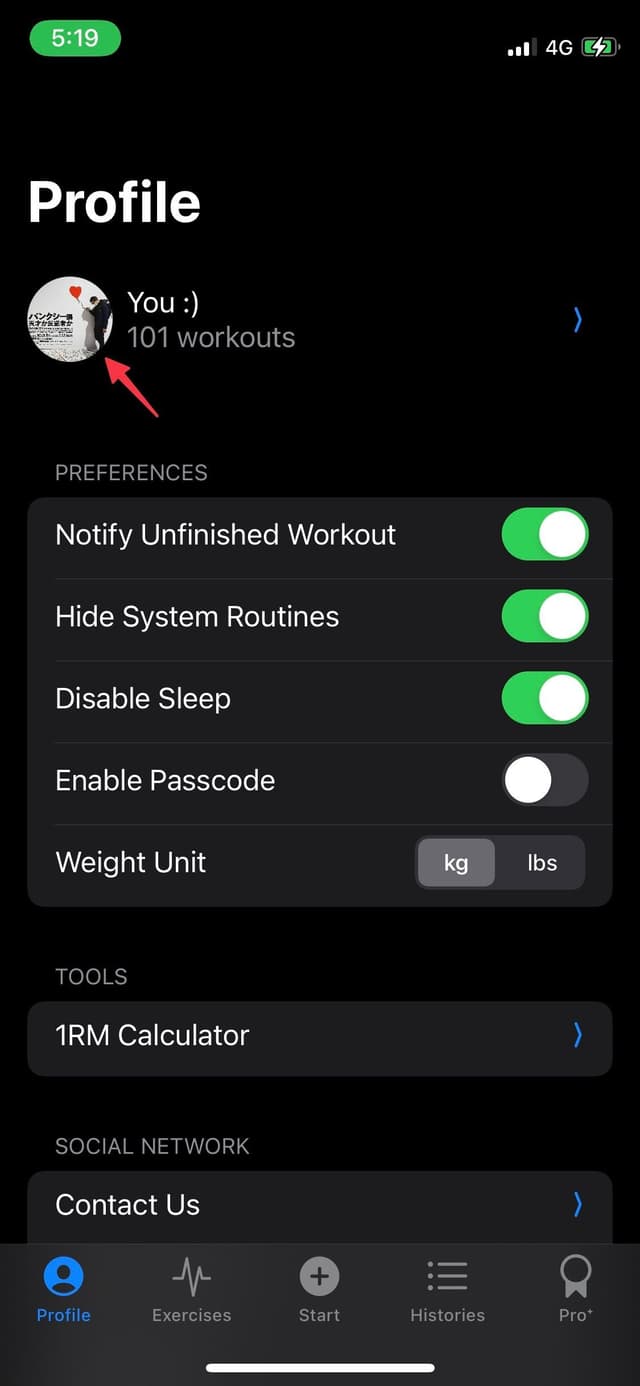
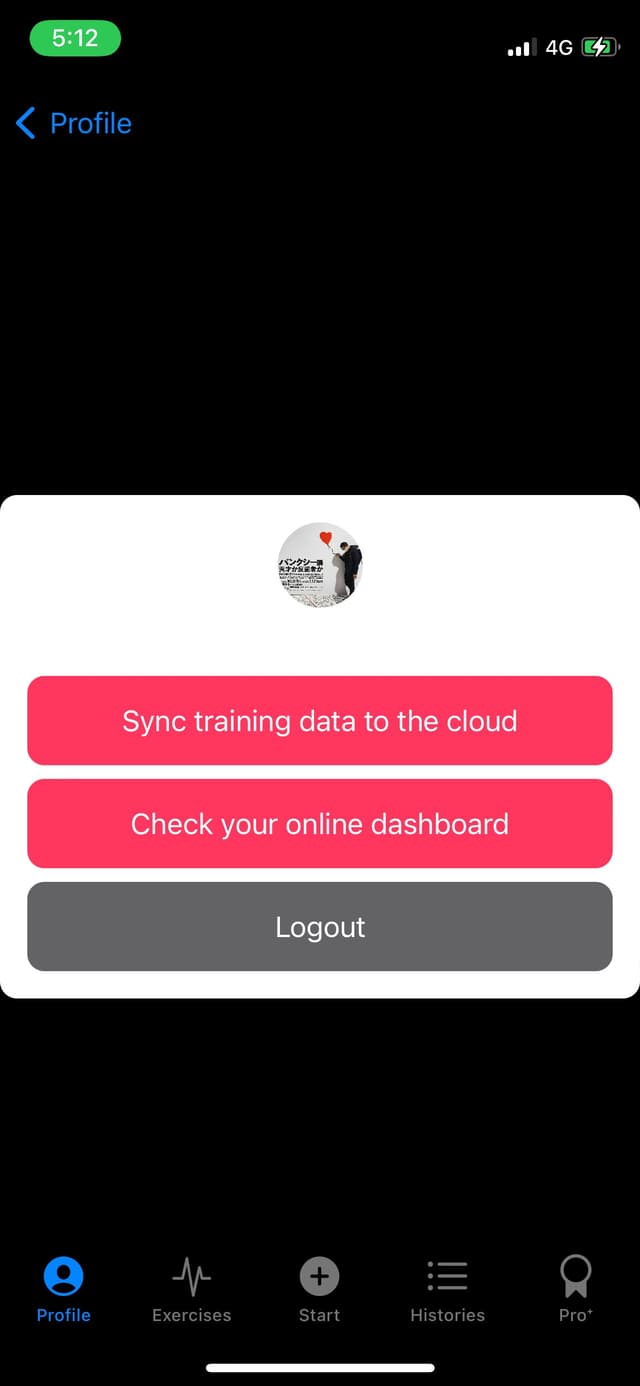
Before accessing your online dashboard, you'll need to sync your data from the mobile app. Here's how:
- Navigate to your profile page in the Fightie app
- Locate and click the "Sync training data to the cloud" button
- Wait for the sync process to complete
Access Your Online Dashboard
Step 1 - Visit the Login Page
Navigate to https://fightie.com/login (opens in a new tab) in your web browser
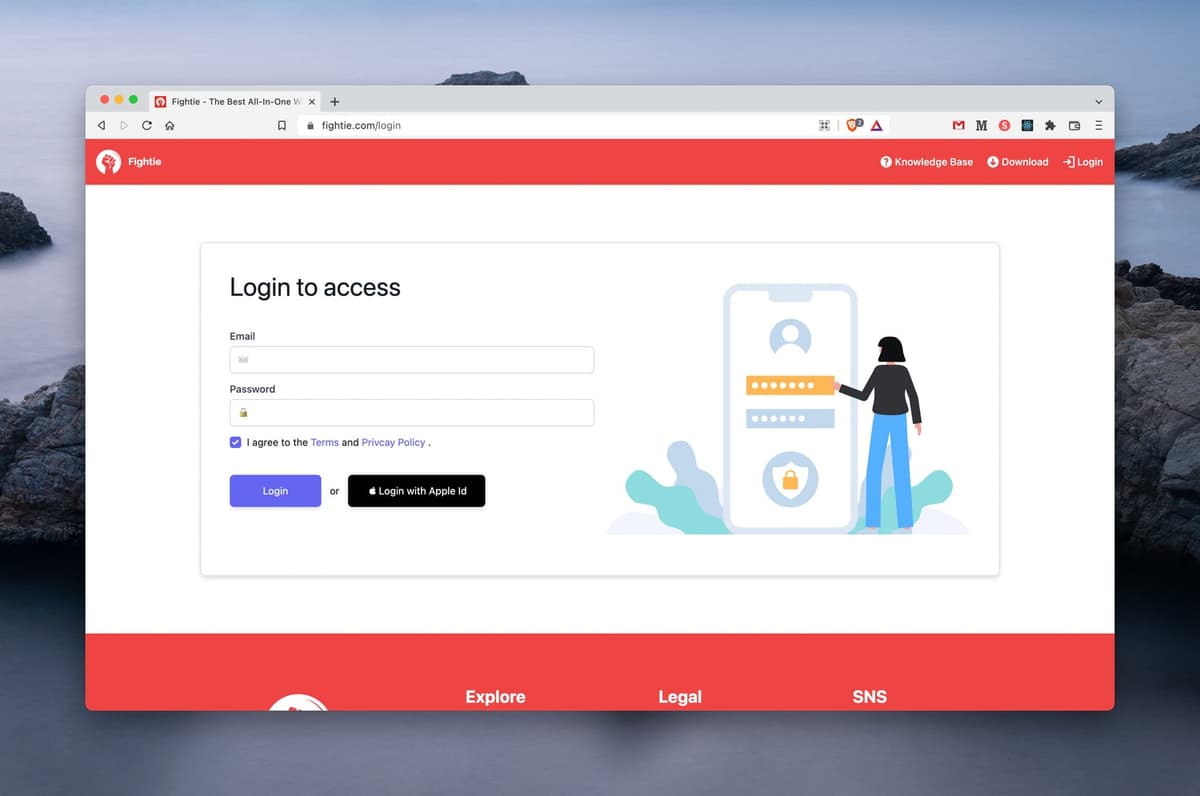
Step 2 - Log Into Your Dashboard
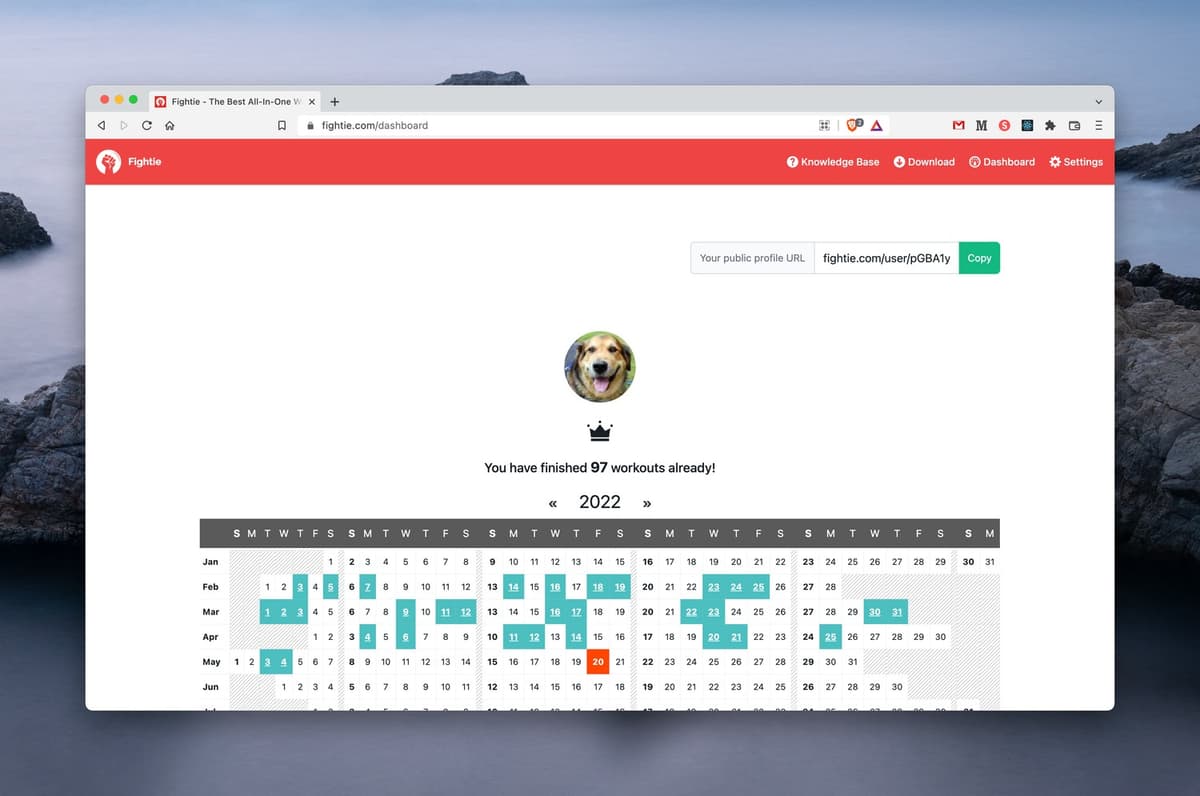
Important: Make sure to use the same credentials (email/password or Apple ID) that you use in the mobile app. Using different credentials will create a new user account, and you won't be able to see your synced data.
Once you've successfully logged in, you'll have access to your personal dashboard displaying all previously synced data. If you don't see any data on your dashboard, return to the Fightie mobile app and use the sync button to update your information.
Your training history is conveniently displayed in a yearly calendar format. Simply click on any date to view detailed training results for that specific day, as shown below:
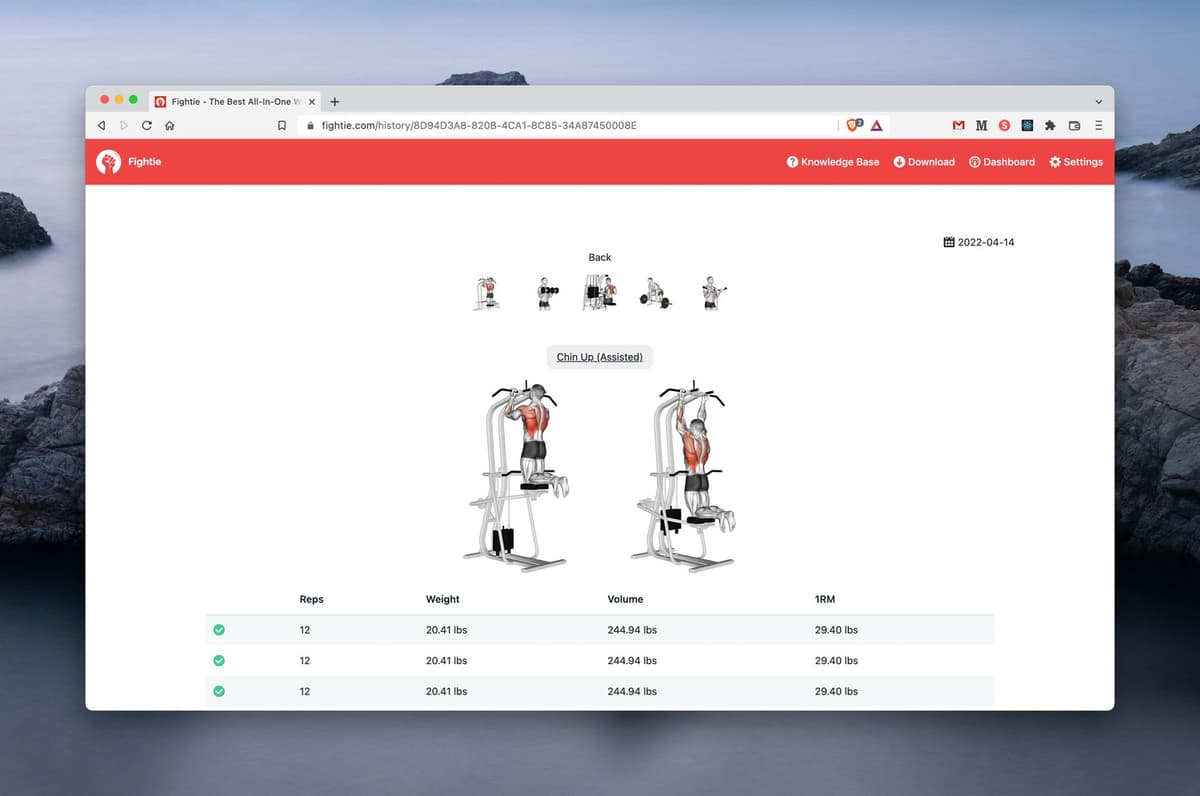
Pro Tip: Each exercise page has a unique URL that's publicly accessible. Feel free to share your workout achievements with friends by sending them the URL to your specific training session!
Ready to showcase your progress? Log in now and share your workout journey with your friends! 💪